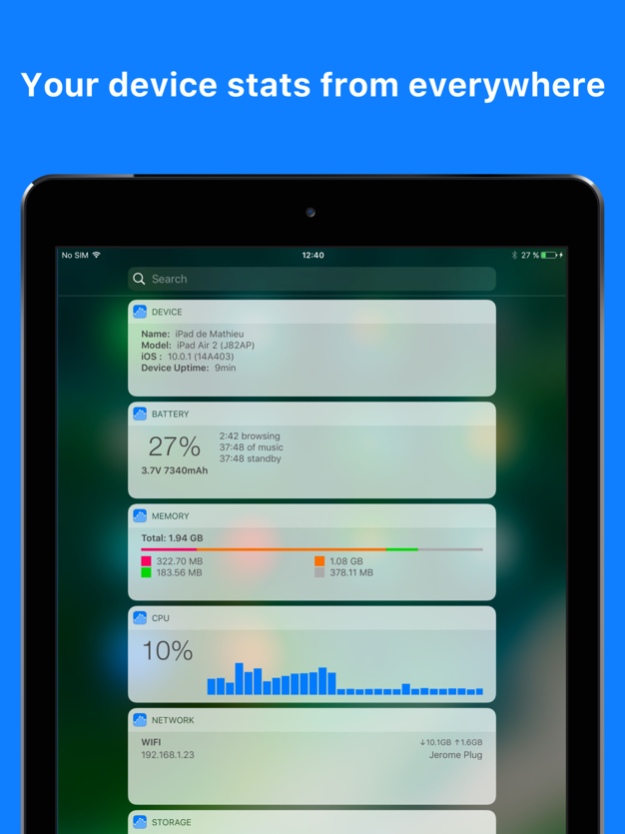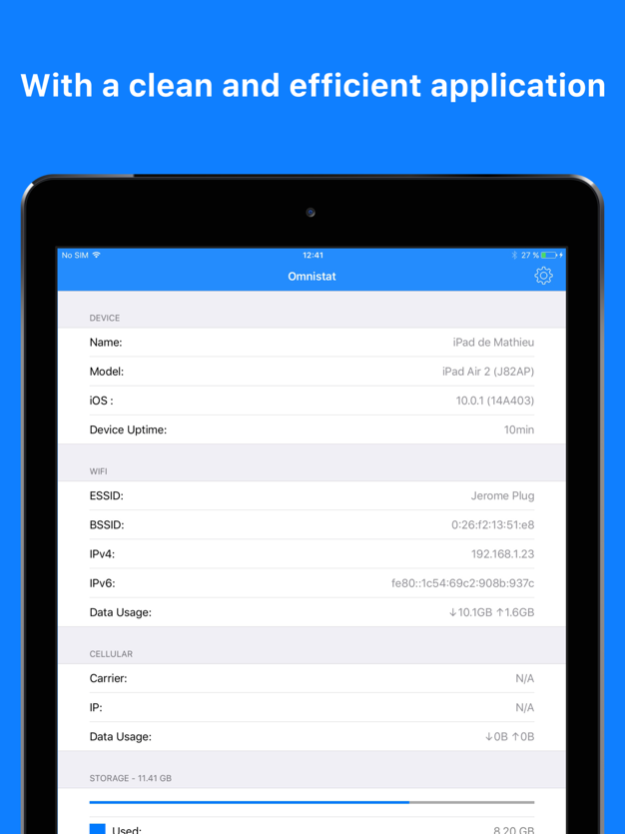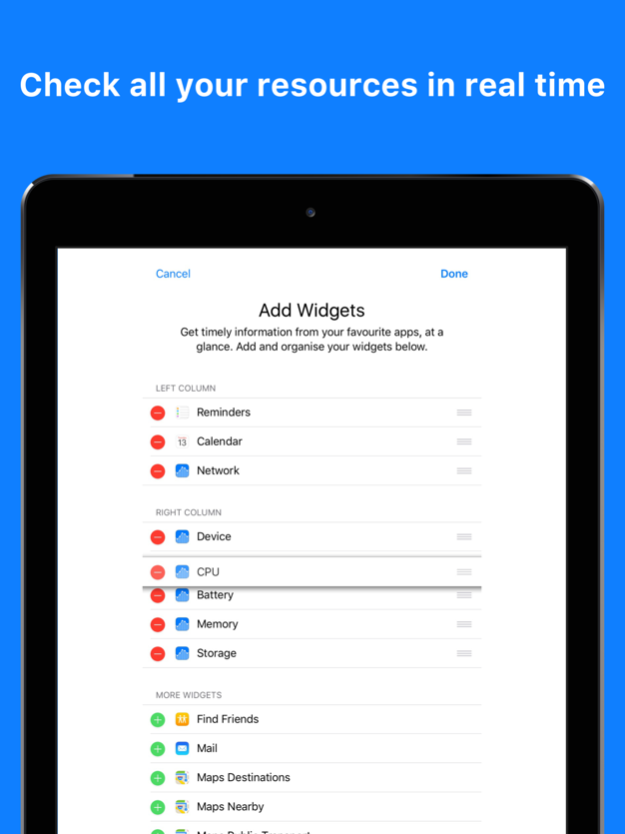Omnistat 1.1.8
Continue to app
Paid Version
Publisher Description
Simply slide your finger from the top of the screen and see them right in the Notification Center.
With Omnistat for iOS you can see :
- device name
- device model
- current OS version
- current OS build number
- device uptime
- wifi network you're connected to
- wifi BSSID
- wifi IP address
- wifi data usage (download/upload)
- wifi download and upload speed
- mobile network carrier
- cellular IP address
- cellular data usage (download/upload)
- cellular download and upload speed
- device storage size (total, used and free)
- device RAM (total, wired, active, inactive and free)
- device CPU usage
- device CPU type
- number of CPU cores
- device CPU frequency
- running processes (iOS - start time of every processes (iOS - battery percentage
- battery voltage
- battery capacity (in mAh)
- battery state
- estimation of battery time remaining
- power saving mode state
• To be able to see the widgets in the notification center you should go to the 'Today' view and tap the Edit button at the bottom, then tap the + to add the widget of your choice.
• You can choose your cellular data plan in the settings and Omnistat will reset the cellular data counters according to your data plan.
Omnistat is translated in french, english, japanese, german and spanish for now.
You can contribute to the Omnistat localization here https://github.com/mattlawer/Localizable
Nov 13, 2019
Version 1.1.8
Updated for iOS 13 and Dark Mode.
Added support for :
- iPhone 11
- iPhone 11 Pro
- iPhone 11 Pro Max
- iPad Air 3
- iPad Mini 5
New devices after iPhone 11, iPhone 11 Pro and iPhone 11 Pro Max will only be supported by Omnistat 2.
About Omnistat
Omnistat is a paid app for iOS published in the System Maintenance list of apps, part of System Utilities.
The company that develops Omnistat is Mathieu Bolard. The latest version released by its developer is 1.1.8.
To install Omnistat on your iOS device, just click the green Continue To App button above to start the installation process. The app is listed on our website since 2019-11-13 and was downloaded 2 times. We have already checked if the download link is safe, however for your own protection we recommend that you scan the downloaded app with your antivirus. Your antivirus may detect the Omnistat as malware if the download link is broken.
How to install Omnistat on your iOS device:
- Click on the Continue To App button on our website. This will redirect you to the App Store.
- Once the Omnistat is shown in the iTunes listing of your iOS device, you can start its download and installation. Tap on the GET button to the right of the app to start downloading it.
- If you are not logged-in the iOS appstore app, you'll be prompted for your your Apple ID and/or password.
- After Omnistat is downloaded, you'll see an INSTALL button to the right. Tap on it to start the actual installation of the iOS app.
- Once installation is finished you can tap on the OPEN button to start it. Its icon will also be added to your device home screen.